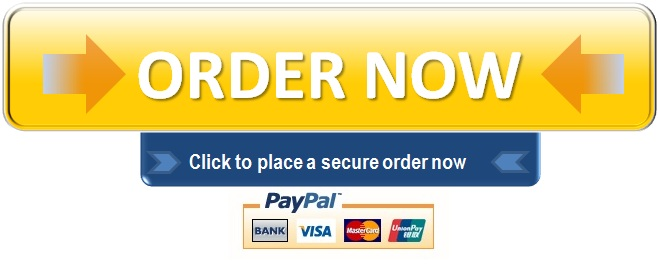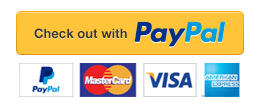Week 4 Descriptive Statistics
To prepare:
Review the Statistics and Data Analysis for Nursing Research chapters assigned in this week’s Learning Resources. Pay close attention to the examples presented, as they provide information that will be useful when you complete the software exercise this week. You may also wish to review the Research Methods for Evidence-Based Practice video resources to familiarize yourself with the software.
Refer to the Week 4 Descriptive Statistics Assignment page and follow the directions to calculate descriptive statistics for the data provided using SPSS software. Download and save the Polit2SetA.sav data set. You will open the data file in SPSS.
Compare your data output against the tables presented in the Week 4 Descriptive Statistics SPSS Output document. This will enable you to become comfortable with defining variables, entering data, and creating tables and graphs.
Formulate an initial interpretation of the meaning or implication of your calculations.
To complete:
Complete the Part I, Part II, and Part III steps and Assignment as outlined in the Week 4 Descriptive Statistics Assignment page.
Part I
Using the Polit2SetA data set, run descriptive statistics on the following variables: respondent’s age (age) and highest school grade completed (higrade). Create a frequency distribution for the variables: race and ethnicity (racethn) and currently employed (worknow). Create a table (in APA format) summarizing the results, using the below table shell as a model. Write a paragraph summarizing the information in the table.
Table 1. Demographic Data (N = 30)
n % M (SD)
Age (in years) 30 15(2.4)
Highest School Grade Completed 29 11(1.2)
Race and Ethnicity
Black, Not Hispanic 14 (46.67)
Hispanic 8 (26.67)
White, Not Hispanic 6 (20.0)
Other 2 (6.66)
Currently Employed
Yes 27 (90)
No 3 (10)
Note. Differences in sample size are due to missing data.
Follow these steps when using SPSS:
1. Open Polit2SetA data set.
2. Click on Analyze, then click on Descriptives Statistics, then Descriptives.
3. Click on the first continuous variable you wish to obtain descriptives for (respondent’s age), and then click on the arrow button and move it into the Variables box. Then click on highest school grade completed and then click on the arrow button and move it into the Variables box.
4. Click on the Options button in the upper-right corner. Click on mean, standard deviation, minimum, maximum, and skewness.
5. Click on Continue and then click on OK.
To run the frequency distribution in SPSS, do the following:
1. Click on Analyze, then click on Descriptive Statistics, then Frequencies.
2. Click on the first categorical variable you wish to obtain a frequency for (race and ethnicity), and then click on the arrow button and move it into the Variables box. Then click on currently employed, and then click on the arrow button and move it into the Variables box. Click on the Statistics button in the upper-right corner, then in the Dispersion box click on Minimum and Maximum.
3. Click on Continue and then click on OK.
Assignment: Create a table (in APA format) summarizing the results, using the below table shell as a model. Write a paragraph summarizing the information in the table.
Part II
For the variables respondent’s age (age) and highest school grade completed (higrade) create a histogram with a normal curve displayed over the histogram.
To create a histogram for respondent’s age in SPSS, do the following:
1. Click on Graphs, then on Legacy Dialogs, then Histogram.
2. Click on the variable respondent’s age and then click on the arrow button and move it into the Variables box. Click on the Display Normal Curve button, which is right below the Variables box.
3. Click on OK.
To create a histogram for highest school grade completed in SPSS, do the following:
1. Click on Graphs, then on Legacy Dialogs, then Histogram.
2. Click on respondent’s age in the Variable box and click the arrow to move it back to the box on the left that contains all the variables.
3. Click on the variable highest school grade completed and then click the arrow button and move it into the Variables box. The Display Normal Curve button should alredy be on.
4. Click on OK.
Assignment: Using the data obtained when you ran the descriptives and the histograms, determine whether the data skewed. If so, is it a positive or negative skew?
Part III
Using the Polit2SetA data set, run descriptive statistics on the variable “Family Income Prior Month, all sources” (Income).
Follow these steps when using SPSS:
1. Click on Analyze, then click on Descriptives Statistics, then Descriptives.
2. Click on Family Income Prior Month, all sources, and then click on the arrow button and move it into the Variables box.
3. Click on the Options button in the upper-right corner. Click on mean, standard deviation, minimum, maximum, S.E. Mean (standard error of the mean), and skewness.
4. Click on Continue and then click on OK.
Assignment: Using the descriptive statistics for Family Income Prior Month, all sources (Income), answer the following questions:
1. What is the mean income in this sample?
2. What is the standard deviation?
3. What is the standard error of the mean?
4. Compute a 95% confidence interval around the mean. (Use 1.96 for the 95% CI and get the standard error from the descriptive statistics table). The formula is as follows:
95% CI = [mean ± (1.96 ´ SE)]
5. Compute a 99% confidence interval around the mean. (Use 2.58 for the 99% CI and get the standard error from the descriptive statistics table). The formula is as follows:
99% CI = [mean ± (2.58 ´ SE)]
6. Which interval is wider? Explain.
Review the corresponding Week 4 Descriptive Statistics Exercises SPSS Output document that has the SPSS output for the above problems. Compare your output with the output in the file.
REFERENCES
aureate Education, Inc. (Executive Producer). (2011). Research methods for evidence-based practice: Quantitative research: Data analysis. Baltimore, MD: Author.
Polit, D. (2010). Statistics and data analysis for nursing research (2nd ed.). Upper Saddle River, NJ: Pearson Education Inc.
· Chapter 1, “Introduction to Data Analysis in an Evidence-Based Practice Environment”
"96% of our customers have reported a 90% and above score. You might want to place an order with us."