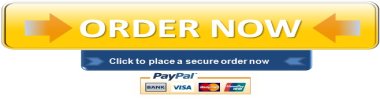In this project, you will work with a database that tracks real estate agents
Exp19_Access_Ch08_HOEAssessment – Real 1.0
Project Description:
In this project, you will work with a database that tracks real estate agents and their property sales. You will add a hyperlink field that will store a link for each agent’s website. The HR department manager wants to store a photo for each agent as an attachment. You also export data from the database to three different formats. Finally, you import information from Excel, Access, and text files.
Start Access. Open the downloaded Access file named Exp19_Access_Ch8_HOEAssessment_Real.accdb. Grader has automatically added your last name to the beginning of the filename. Save the file to the location where you are storing your files.
You will add a hyperlink field to the Agents table to store each agent’s website address.
Create a new field in the Agents table after PerformanceReview named Website with the Hyperlink data type. Save the table.
Switch to Datasheet view, add the website https://juanrosario.biz to the first AgentID (record 1). Close the table.
You will add an attachment field to the Agents table to store the employees’ performance reviews and photos.
Create a new field in the Agents table after PerformanceReview named EmployeeFiles with the Attachment data type. Save the table.
Switch to Datasheet view and add the downloaded the picture file named Juan.jpg to the EmployeeFiles field for the first AgentID (record 1).
Create a basic form based on the Agents table; the form will open in Layout view. For the first AgentID (record 1), click the picture to display the Attachment toolbar. Click Manage Attachments to display the Attachments dialog box and then click Cancel. Save the form as Agents. Close the form and the table.
You want to determine current sales for a specific agent. You will filter the Sales Report query to locate records and export the records to Excel and Word. You will also export records to create a report in PDF format.
Open the Sales Report query. Use Filter by Selection to display records in the LastName column where the value equals Yang. Export the filtered records to an Excel file. Save the file as a08c1Yang_LastFirst. Do not save the export steps.
Hide the Sale Price field from the datasheet results in the Sales Report query. Export the same filtered records to a Word file. Open the destination file after the export operation is complete. In the document, press ENTER one time and add the title Hart Commissions to the file. Format the title as bold and center aligned. Save the file as a Word document with the name a08c1Yang_LastFirst. Close the document and exit Word. Do not save the export steps. Save and close the filtered Sales Report query.
Use Filter by Selection to display records in the Properties table where the Beds value equals 4 (twelve records will display). Export the records to a PDF document. Save the file as a08c1FourBeds_LastFirst. Close the PDF reader program. Do not save the export steps. Save and close the filtered Properties table.
You will import a new Customers table from Excel.
Open the a08c1Customers.xlsx workbook, examine the Customers worksheet, and then close the workbook. Create a linked table in the database by importing the workbook named a08c1Customers.xlsx. Use the first row of the Customers worksheet as column headings and accept all other default options.
You will also import subdivision records from an Access database.
Open the a08c1SubDivisions.accdb database, examine the SubDivision2 table, and then close the database. Create a linked table in the database by importing the SubDivision2 table from the database named a08c1SubDivisions.accdb.
You will import additional subdivision records from a text file.
Open the a08c1TextSub.txt text file, examine the content, and then close the file. Create a table in the database by importing the text file named a08c1TextSub.txt. Use the first row of the file as field names, SubDivisionID as the primary key, and name the table SubDivision Text. Accept all other default options.
Append the 5 records from SubDivision2 and the 5 records from SubDivision Text to the SubDivision table. Open the SubDivision table to view the appended records. Close the SubDivision table.
Close all database objects. Close the database and then exit Access. Submit the database as directed.
"96% of our customers have reported a 90% and above score. You might want to place an order with us."