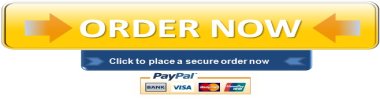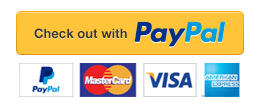Exercise – Crypto Tool Encryption
Exercise – Crypto Tool Encryption
Introduction
In this assignment, you will use CrypTool 1 to generate encryption keys, sign a document, verify a signature, and extract a signature.
Before we continue, let’s recap how a signature works. A document has a unique hashed value. The hash value can be encrypted with an individual’s private key to tie the document to the holder of the private key. The encrypted hashed value is called signing a document.
Objectives
- The signature of the document using RSA.
- Signature verification using RSA.
- Signature extraction using CrypTool.
- Signature hashing using SHA-1.
- The stored signature using CrypTool.
- Exercise feedback.
Deliverables
Download, complete, and submit the assignment using the SEC310 Module 8 Exercise PowerPoint Template (Links to an external site.) by Saturday of Module 8 at 11:59pm MT.
Complete the Lab Steps Below
Step 1
To start this exercise, open CrypTool (installed in Module 6). Click on File and New in the open window, and type the following message: “It is a great day at DeVry University.” Click on Digital Signature/PKI from the menu bar. Select PKI, and choose Generate/Import Keys. In the pop-up window, select RSA and 1024 for bit length. Then complete the User Data portion on the right panel.
Step 2
Select a PIN (because every time we decrypt, we use the PIN to access the key pair). It is recommended to use “1234” for now. Click on Generate New Key Pair at the bottom of the screen. You will receive a message that the keys were generated successfully.
Step 3
Close any open windows except the windows with our message: “It is a great day at DeVry University.” Now, click Digital Signature/PKI, and then select Document. In the Choose Hash Function section, select SHA-1 (160 bits) for hash function. In the Choose Signature Algorithm section, choose RSA for signature algorithm and now select your key pair from the bottom pane. Remember to enter your PIN (1234).
Step 4
Click on the Sign button and the digital signature will be displayed in another window. Capture this screen and paste it in the Module 8 PPT_Template (deliverable 1).
Step 5
Leave the signature page open and click on Digital Signature/PKI and click on Verify Signature. Select the key pair and click on Verify Signature. You will get a message that the signature is correct. Capture the Signature Verification page and paste it in the Module 8 PPT_Template (deliverable 2).
Step 6
Now click on Digital Signatures/PKI and click on Extract Signature from the top menu bar. A pop-up window will be displayed with the extracted signature. The signature and the signed message are displayed. Capture the page and paste it in the Module 8 PPT_Template (deliverable 3). Close all open windows.
Step 7
Now, create a text file in your document folder on your PC (save it as YOURLASTNAME.txt). The name of the text file is YOUR LAST NAME!
This text document can contain anything you would like (please put your full name and DSI# as part of the message) and can be created using Notepad. Back to CrypTool, click on Digital Signatures/PKI. Select Signature Demonstration.
The pop-up will contain a diagram of a schematic of the digital signature process. Click on Open Document box. Select the text document you created earlier. Click on Select Hash Function box. Choose SHA-1 and then click on OK to close the pop-up window. Click on Compute Hash Value and click on Hash Value box next. The hash value of your file will be displayed at the bottom of the window. Capture the display screen and paste it in the Module 8 PPT_Template (deliverable 4).
Step 8
Now click on Generate Key box in the schematic diagram. In the Generate RSA Key pop-up window, click on Generate Primes button to accept default values. In the next Prime Number Generation window, click on the Generate Prime Numbers button on the bottom left of the page, and then the Apply Primes button to finalize the key generation.
Step 9
Click on Store Key button in the Generate RSA Key window and go back to the schematic diagram. Click on the red Encrypt Hash Value box and then the blue Encrypted Hash Value box below. The Encrypted Hash Value is now displayed at the bottom of the window. Click on the red Provide Certificate box above. Enter Last name, First name, and a PIN (confirm the PIN) in the Personal Data for the Certificate section.
Click on the Create Certificate and PSE button on the bottom left of the window to create a certificate. Click on the red Generate Signature box in the schematic diagram. Click on the blue Signature box below that to display the SHA-1 signature of <YOURLASTNAME.txt >at the bottom of the window. The signature will be displayed at the bottom of the window. Now click on the yellow Store Signature box and wait for the pop-up window with the “…have generated a new RSA key and stored it together with a certificate…” message. Capture the display screen and paste it in the Module 8 PPT_Template (deliverable 5).
Step 10
Provide two-college level feedback paragraphs on the work you have done in this exercise. Capture the feedback and paste it in the Module 8 PPT_Template (deliverable 6).
"96% of our customers have reported a 90% and above score. You might want to place an order with us."