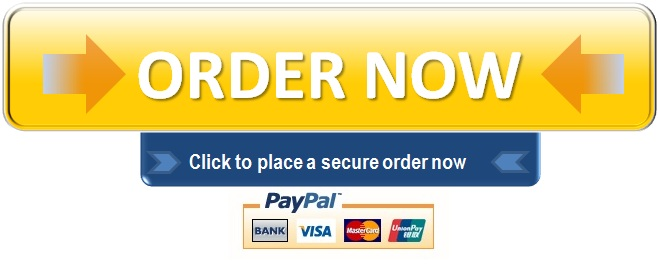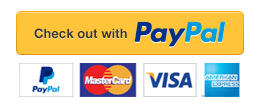Exp19_PowerPoint_Ch04_CapAssessment_Brainstorm
Exp19_PowerPoint_Ch04_CapAssessment_Brainstorm
Project Description:
You are working on a presentation about creative problem solving with brainstorming. It will be shown by the Marketing Club at one of their monthly meetings. You decide to incorporate SmartArt to convey the brainstorming process along with inserting and modifying images. You also add animation, a Morph transition, and insert a Summary Zoom slide in the presentation.
Start PowerPoint. Download and open the file Exp19_PPT_Ch04_CapAssessment_Brainstorm.pptx. Grader has automatically added your last name to the beginning of the filename.
Replace Student Name on Slide 1 with Thomas Bentley.
Convert the SmartArt graphic on Slide 2 using Convert to Shapes.
Select and ungroup all three shapes. Click Align and then Align to Slide. Distribute vertically, ensuring that the Lots of ideas shape appears at the top and Wild ideas welcome appears at the bottom of the slide. Regroup them back together.
Insert a new Slide 2 with the Title and Content layout. In the title placeholder, type Have any great ideas lately?
Insert Brainstorm1.jpg in the right content placeholder. Size the height to 6.23” and width to 4.72″. Position it at horizontally at 6.18” from the Top Left Corner and vertically at 0.64” from the Top Left Corner. Apply the Photocopy artistic effect.
Apply the Fade animation to the picture. Set it to Start After Previous with a duration of 01.25 and a Delay of 00.50.
Apply the Fade animation to the grouped object (former SmartArt graphic) on Slide 3. Set it to Start After Previous with a duration of 02.00 and a Delay of 00.50.
Apply the Fade animation to the chart on Slide 4. Set it to Start After Previous with a duration of 01.50 and a Delay of 00.25.
Apply the Fade animation to the right content placeholder on Slide 6. Set the effect option to By letter. Set it to Start After Previous with a duration of 01.00 and no delay.
Align the bottom table on Slide 7 to the bottom edge of the top table using Smart Guides. Apply the Fly In animation to the top table. Set it to Start After Previous with a duration of 01.00 and a Delay of 00.25. Apply the Fly In animation to the bottom table. Set it to Start After Previous with a duration of 01.50 and a Delay of 00.50. Turn off Smart Guides.
Duplicate Slide 8.
Replace the picture in the right content placeholder with Brainstorm2.jpg on the new Slide 9. Size the picture height to 5.82” and the width to 8.72”. Position the picture horizontally to 3.96” from the Top Left Corner and vertically to 0.83”. Type Or with a group, always brainstorm! as the new title text.
Apply the Morph transition to this slide.
Set the transition to advance automatically after 01.00 with a duration of 03.00.
Click Slide 1 and insert a Summary Zoom using Slides 2, 3, and 6. Type Brainstorming 101 in the title placeholder of the new Slide 2.
Note, in case this feature is unavailable, insert a new Slide 2 with the text Brainstorming 101 as the title.
Save and close Exp19_PPT_Ch04_CapAssessment_Brainstorm.pptx. Exit PowerPoint. Submit the file as directed.
"96% of our customers have reported a 90% and above score. You might want to place an order with us."