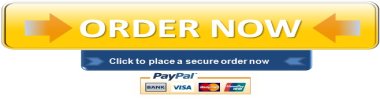For this assignment, you will demonstrate your knowledge of how to work with different data table features available in Excel.
Tables allow you to analyze data in Excel quickly and quite easily. Most companies utilize different Excel features including Tables to compile their customer, sales, employee information, and much more because it is comprehensive yet versatile.
For this project, you will be modifying a table for the company your work uses to track the sales data and apply different table formatting features.
- Add a new sheet and name the sheet Sales.
- Copy cell range A3:F40 from the Reporting worksheet and paste it in the Sales worksheet.
- AutoFit columns on the Sales worksheet.
- Apply the Accounting number format to cell range F2:F38.
- Select cell range A1:F38 and Insert a Table. In the Create Table dialog box, double-check that the range is correct for the “Where is the Data for your table?” and click on the “My Table has Headers” checkbox and then press OK.
- Apply AutoFit to columns on the Sales worksheet again.
- Select cell range A1:F38 and apply a different Table theme of your choice instead of the default Office theme.
- Within the Sales worksheet, insert Filters to the Table range A1:F1.
- Insert a Totals Row on the Sales worksheet.
- Add a custom Header to your workbook with your name in the left section and MEID in the right section of Header
- Add a custom Footer to your workbook with today’s date in the left section and the words Lesson 7 in the right section of the Footer.
- Review your workbook for spelling.
- Save your file and close.
PART 2
For this assignment, you will continue working with the Paper Sales company workbook from Project 1 to demonstrate your knowledge of creating charts, manipulating table data, and using additional formatting to provide a more in-depth analysis of basic sales data in a more comprehensive workbook. Businesses and individuals alike can benefit from being able to analyze and share information using a straightforward and accurate perspective.
Hands-On Project 2 Directions
- Open workbook file CIS105_Lesson7Project1_MEID.xlsx and Save As CIS105_Lesson7Project2_MEID.xlsx.
- On the Sales worksheet, select cell range A1:F38 and insert a Line Graph chart.
- A Line Graph has been created on your Sales worksheet. Move this to a new worksheet titled: Sales Chart
- Edit the Source Data for the graph and deselect all ranges except Net Sales, ensure the Horizontal Axis is set as your date column.
- Apply Chart Style 5.
- Apply Chart Quick Layout 3.
- Change the title of your chart to: Net Sales by Date
- Hide the Legend of your graph.
- Change the color of the line to red.
- On the Sales worksheet, click on cell F40 and insert a Sparkline using the data in the Net Sales column excluding the total (F2:F38). Choose an appropriate chart to show change over time.
- Change the Sparkline design color to Orange, Sparkline Color Dark #2.
- Apply filters to show only the North region.
- Add a custom Header to your workbook with your name in the left section and MEID in the right section of Header.
- Add a custom Footer to your workbook by using the Date function in the left section and in the right section of the Footer type the words: Lesson 7
- Review your workbook for spelling errors and make any necessary corrections.
- Save your file and close.
"96% of our customers have reported a 90% and above score. You might want to place an order with us."