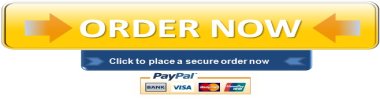In this hands-on project, you will be creating a new database.
In this hands-on project, you will be creating a new database. The purpose of this database is to keep track of vehicles in inventory at the RSC Used Car Dealership. You will be completing the following tasks in Microsoft Access:
- Creating a table
- Adding records to the table
- Modifying records
- Deleting records
- Sorting data
- Filtering data
- Backup, save, compact, and repair your database
Project Preparation
- Open Microsoft Access and select a new Blank Desktop Database. Do not use a template.
- Save your file as “Lesson10_Project1_MEID.accdb” where MEID is your actual MEID.
Project Directions
- Add the following fields (field types provided below) to Table 1:
- VIN Number – Short Text
- Vehicle Make – Short Text
- Vehicle Model – Short Text
- Vehicle Year – Short Text
- Purchase Price – Currency
- Selling Price – Currency
- Mileage – Number
- Change the ID field Name (Default record ID assigned by Access) to VEHICLE ID.
- Set Vehicle ID as the primary key.
- Add the following records to Table 1. ( see attachment lesson 10 pic 1)
- Save the table with Table Name “Vehicle Inventory”.
- Edit the selling price on record 5 to $15,300.00.
- Delete record number 2.
- Sort the table Descending, from newest to oldest Year.
- Filter the table to show only Honda vehicles.
- Compact, Repair and Save your database.
- Submit the assignment based on the instructions provided.
PART 2
In this hands-on project, you will be creating a new database and completing the following tasks in Microsoft Access:
- Importing data into a database
- Formatting tables
- Creating table relationships
- Backing up, saving, compacting, and repairing your database
Project Preparation
- Open Microsoft Access and open a new Blank Desktop Database. Do not use a template.
- Save your file as “Lesson10_Project2_MEID.accdb” where MEID is your MEID.
- Download the L10_Project2_DataFiles.zip (see EXCEL attachment) data files to your course lesson folder.
- Extract the two data files to your course lesson folder.
Project Directions
- From the External Data Tab, Import the L10-Hands On Project2_Data File1.xlsx data file into your database. Import the Excel data into a new table in the current database.
- Accept all of the default options as you proceed through the rest of the import.
- Save the table with the name “Test Scores”.
- Select a background color of your choice (not the default color).
- Select alternate Background color of your choice (not the default color).
- Select Gridline color of your choice (not the default color).
- Click OK. (Note: The Teaching Assignments table in the navigation pane illustrated below will be added after Step 12). ( SEE ATTACHMENT LESSON 10 PIC2)
- From the External Data Tab, Import the L10-Hands On Project2_Data File2.xlsx data file into your database. Import the Excel data into a new table in the current database.
- Accept the default options as you proceed through the rest of the import. You will need to ensure “First Row Contains Column Headings” is selected during your import procedure.
- Save the table with the name “Teaching Assignments”.
- Adjust fields on both of the tables so all data and field headings are visible.
- Create a relationship between the Teaching Assignments Table and Test Scores. Join the Subject 1 Field with the Test Name Field.
- Create another relationship between the Teaching Assignments Table and Test Scores. Join the Subject 2 Field with the Test Name Field.
- Save and close the Relationships window.
- Compact, Repair and Save your database.
- Submit the assignment based on the instructions provided.
"96% of our customers have reported a 90% and above score. You might want to place an order with us."