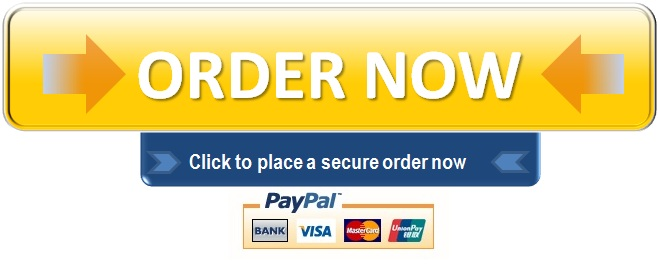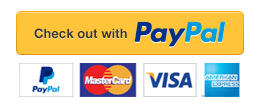1. Write a project to display the flags of four different countries, depending on the setting
ASSIGNMENTS
1. Write a project to display the flags of four different countries, depending on the setting of the radio buttons. In addition, display the name of the country in the large label under the flag picture box. The user also can choose to display or hide the form’s title, the country name, and the name of the programmer. Use check boxes for the display/hide choices.
Include keyboard access keys for all radio buttons, check boxes, and buttons. Make the Exit button the Cancel button. Include a Print button and ToolTips.
You can choose the countries and flags. (The StudentDataImages MicrosoftIcons folder holds flag icons for four countries, which you can use if you wish.)
Hints: When a project begins running, the focus goes to the control with the lowest Tablndex. Because that control likely is a radio button, one button will appear selected. You must either display the first flag to match the radio button or make the focus begin in a different control. You might consider beginning the focus on a button.
Set the Visible property of a control to the Checked property of the corresponding check box. That way when the check box is selected, the control becomes visible.
Because all three selectable controls will be visible when the project begins, set the Checked property of the three check boxes to true at design time.
2. Complete the following programming exercise. You will use the MenuStrip object and the Checked and Font properties. You already have a head start with this assignment, since you already developed this with the required assignment in Lesson 3. See the section “Basing a New Project on an Existing Project” on page 243 of the textbook to help you get started.
Update the previous mandatory assignment – DISPLAY THE FLAGS OF FOUR DIFFERENT COUNTRIES – to use a menu instead of radio buttons, check boxes, and buttons. Include check marks next to the name of the currently selected country and next to the selected display options.
Use a message box to display the program name and your name as programmer for the About option on the Help menu.
Menu:
File
Country
Display
Help
United States
Title
About
Exit
Canada
Country Name
Japan
Programmer
Mexico
Make sure you close your project when complete. Make a copy of the project folder, compress it to a single file, and submit it.
After your project is graded, you will receive an evaluation report. Be sure to include your name and student ID number in the comments at the top of your code. Your assignment will not be accepted without this requirement.
This is the second of two programming assignments in this course. You cannot receive a final grade for the course until both assignments have been received and graded as acceptable.
"96% of our customers have reported a 90% and above score. You might want to place an order with us."