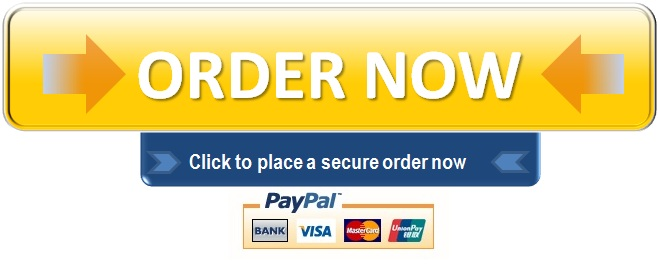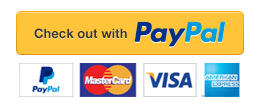Project Description:
In this project, you will use a database to answer questions about grants awarded to a college. You will open and save an existing database, create a relationship between two tables, sort records in a table, create queries in Design view, create queries from existing queries, sort query results, and specify criteria in a query.
Start Access. Open the downloaded file named go_a02_grader_a1_Grants_Organizations.accdb, and then enable the content.
Using Organization ID as the common field, create a one-to-many relationship between the Organizations table and the Grants Awarded table. Enforce referential integrity and enable both cascade options.
Create a relationship report with normal margins, saving it with the default name. Close all open objects.
In the last record of the Organizations table, change the data in the Organization ID field from ORG-1527 to ORG-1001, and then close the table. (The related records in the Grants Awarded table will automatically update.)
In the Sorted Grants table, sort the records first in descending order by the Award Amount field and then in ascending order by the Department field. Close the table, saving the changes to the table.
Create a query in Query Design view based on the Grants Awarded table. Add the following fields to the design grid in the order given: Grant ID, Grant Name, Award Amount, Type, and Award Date. Run the query, save it as All Grants Query, and then close the query.
Copy the All Grants Query to create a new query with the name Grant Types Query. Redesign the query so that the following fields display in the order given: Grant ID, Department, Type, Grant Name, and Award Amount. Sort the records in ascending order by the Type field and in ascending order by the Grant Name field. Run the query, and then close the query, saving the changes to the query.
Copy the All Grants Query to create a new query with the name Grants Sort Query. Redesign the query so that the following fields display in the order given: Grant Name, Department, Award Amount, and Award Date. Sort the records in ascending order by the Department field and in descending order by the Award Amount field. Run the query, and then close the query, saving the changes to the query.
Copy the Grants Sort Query to create a new query with the name All Private Grants Query. Redesign the query so that the following fields display in the order given: Grant Name, Department, Award Amount, Award Date, and Type. Sort the records in ascending order only by the Grant Name field. Set the criteria so that when you run the query only those records display that have private as the Type. Do not display the Type field in the query results. Run the query (11 records display). Close the query, saving the changes to the query.
Create a query in Query Design view based on the Organizations table. Add the following fields to the design grid in the order given: Organization Name, Contact Name, and Contact Phone. Sort the records in ascending order by the Organization Name field. Set the criteria so that when you run the query only those records display that are missing the contact phone number. Run the query (two records display). Save the query as Missing Phone Query, and then close the query.
Be sure that all database objects are closed, open the Navigation Pane, and then close Access. Submit the go_a02_grader_a1_Grants_Organizations.accdb database as directed.
"96% of our customers have reported a 90% and above score. You might want to place an order with us."